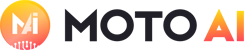How to Set Up Google Analytics – A Step-By-Step Guide
Google Analytics, also known as Universal Analytics, is a FREE, powerful tool that shows you how people found your website and what they did when they got there. It lets you see what is working with your website and digital marketing… and what’s not. For more than 15 years, this platform has dominated the… Read more »
The post How to Set Up Google Analytics – A Step-By-Step Guide appeared first on takeflyte.
Google Analytics, also known as Universal Analytics, is a FREE, powerful tool that shows you how people found your website and what they did when they got there. It lets you see what is working with your website and digital marketing… and what’s not. For more than 15 years, this platform has dominated the world of website statistics. By now, there are hundreds of experts, articles, and guides like this one that teach business owners and marketers how to use the platform.
But if you’re tuned into the news around analytics, you might have heard that in July of 2023, Universal Analytics will be permanently replaced with Google’s new data platform, GA4. But that doesn’t mean Universal is obsolete (yet). It’s still a useful tool and is currently considered more user friendly than GA4. In fact, our foremost suggestion is to get your business set up on both platforms.
Lucky for you, we have a guide to understanding and getting started with each of them! Continue below for a step-by-step guide to Universal Analytics and head on over to our newest Ultimate Guide for all things GA4.
To collect data, you’ll need to create an account and install the Google Analytics tracking code on your site. Let’s get started!
- Set up a Google Analytics Account. If you have a gmail or YouTube account, you might already have a Google account but we recommend you set up one specifically for your business. Something like yourbusiness@gmail.com will work just fine.
- Log in to Google Analytics. Once you create your google account, you want to go to www.google.com/analytics. From there you can Sign Up and set up a new Google Analytics account.
- Give your account a name, we recommend your business name.
- Name the website you will be tracking. This will be very important if you have different websites for your business.
- Put in the URL for your website.
- Choose a category like healthcare, beauty, and fitness etc.
- Pick your Timezone.
- Then you need to choose what data you are willing to share with Google. We feel the more information they have, the more it helps them develop new features for reporting.
- Agree to their terms of service.
- Go to the page where you get your website tracking code. This will need to go on every page of your website. For this reason we recommend putting it in the header of your website.
- You will need to add this tracking code to your website. If you are not comfortable doing this, you can take the snippet of code and send it to your developer to have them add it.
Once that’s installed, Google is going to start recording all of the activity on your website. You should allow at least 24 hours before you start seeing data in your new account.
There are lots of ways to optimize your Universal Analytics account to provide the most useful, actionable data. Check out some of our other analytics blogs and videos to go beyond the basics.
And remember, Universal Analytics is being replaced with GA4 in July of 2023. The sooner you learn about and set up your GA4 account, the better prepared you will be for when the Universal platform (and all your historical data) eventually disappears.
If you need more help with your website’s Universal Analytics or GA4 you can get in touch with our data expert, John Paglio, to discuss how we can help set you up for success!
Happy Tracking!
The post How to Set Up Google Analytics – A Step-By-Step Guide appeared first on takeflyte.